User management#
Adding a user#
New users can navigate in a browser to your local Repository web page and sign themselves up for an account, or you can add them using the command line:
Set the
USER_PASSWORDenvironment variable (e.g.,export USER_PASSWORD=abc123DEF).Run the
anaconda-server-create-usercommand, with the following syntax:anaconda-server-create-user [-h] -u USERNAME [-e EMAIL] [--superuser]
EXAMPLE:
anaconda-server-create-user --username jsmith --email jsmith@your-domain.com --superuser
Searching for users#
As of Anaconda Enterprise 4 Repository version 2.33.5, you can search for users by username or email address. Open this URL in a browser:
http://your.anaconda.server:port/admin/users
NOTE: Replace “your.anaconda.server:port” with the name or IP address and port of your Anaconda server.
Promoting an existing user#
As of Anaconda Enterprise 4 Repository version 2.28, administrators can use the Administration Accounts page to promote users to staff or superuser status.
Viewing rights of staff and superuser#
The staff user and superuser can view the following sections of the Administration page:
Reports.
User administration.
License downloads.
Trial licenses.
Current LDAP configuration.
Current server configuration.
Downloads summary.
Downloads from a specific address.
Security feed and security feed details.
Storage administration.
Privileges of staff and superuser#
The staff user and superuser have the following privileges:
Create licenses.
Download a CSV of the user database.
Search for a package in the Administration panel.
Resend confirmation emails to users.
Resend password reset emails to users.
Download a CSV with the users emails.
Additional rights of superuser#
In addition to all of the above, a superuser can also view the following on the Administration page:
Plans.
User details.
To promote an existing user to a staff user or superuser:
On the Administration page, in the left navigation pane, select Accounts.
Select the username you want to promote.
Repository displays the user information page:
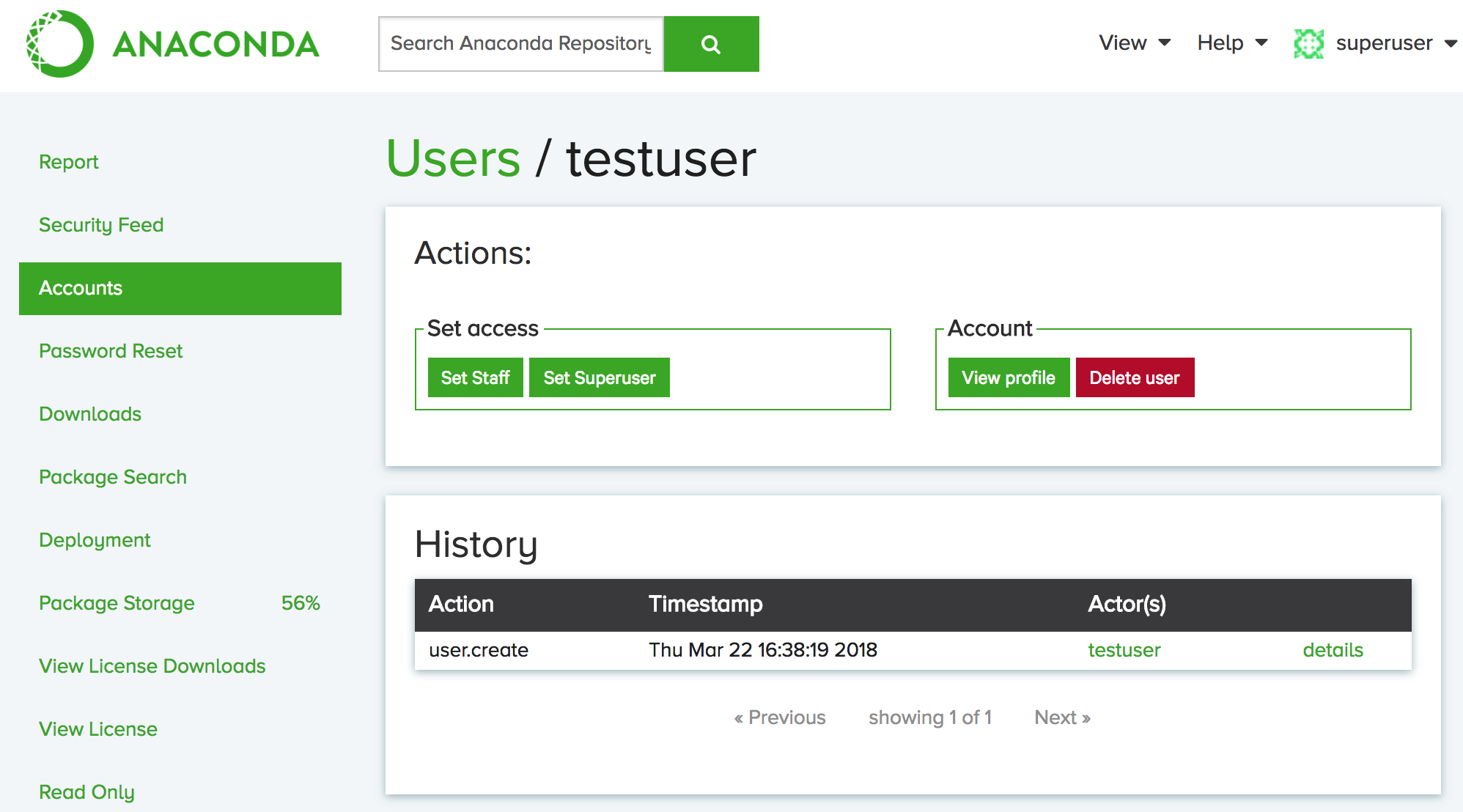
Click the Set Staff button to give the user staff privileges or click the Set Superuser button to give the user superuser privileges.
In the dialog box that appears, retype the user’s name.
Click the Set button.
Resetting user passwords#
If a user forgets their password, you can request a reset link to provide to the user.
To send emails, Repository must have the email settings configured.
Log in to your Repository administrative account.
From the top Tools menu, select Admin.
From the left navigation pane, select Password Reset.
Enter the user’s email address.
The Web UI generates a password reset link.
Email the link to the user.
You can also reset passwords without sending emails:
anaconda-server-admin reset-password jsmith
NOTE: Replace jsmith with the username whose password you want to
reset.
Resending welcome emails to new users#
To send emails, Repository must have the email settings configured.
If a user reports that they did not receive their welcome email after registering on your local Repository web page, it may have been caught in a spam filter.
Follow the above instructions for resetting user passwords.
Changing a user’s storage size or changing their plan to free unlimited#
To change a user’s storage size or plan:
Log in to your Repository administrative account.
From the top Tools menu, select Admin.
From the left navigation pane, select Accounts.
Select the username of the user whose account you want to change.
To update the storage limits click Update Storage.
To set the user’s plan to free and unlimited, click Set free unlimited plan.
Removing a user#
Log in to your Repository administrative account.
From the top Tools menu, select Admin.
From the left navigation pane, select Accounts.
Select the username of the user you want to remove.
Click the Delete user button.
Optional: Use
anaconda-server-admin clean-storageto remove files from that user’s account.