Subscriptions#
This page outlines Anaconda subscriptions, with options tailored for both individual contributors and organizations. Organizational subscriptions are designed for teams, while individual subscriptions meet the needs of single users.
Purchasing an individual subscription to Anaconda#
Sign in to your Anaconda Cloud account.
Open the user dropdown menu and select Subscriptions.
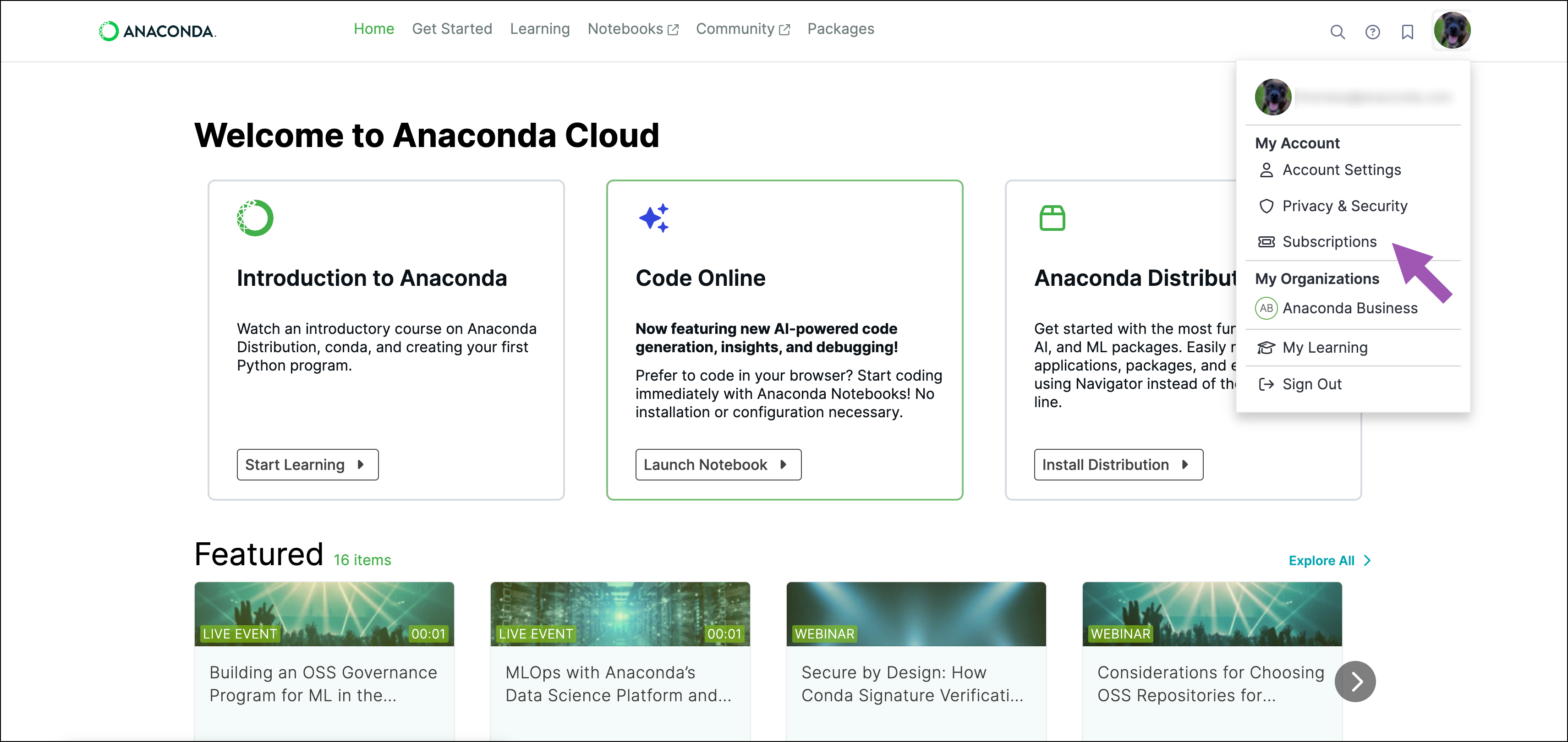
Select View Plans.
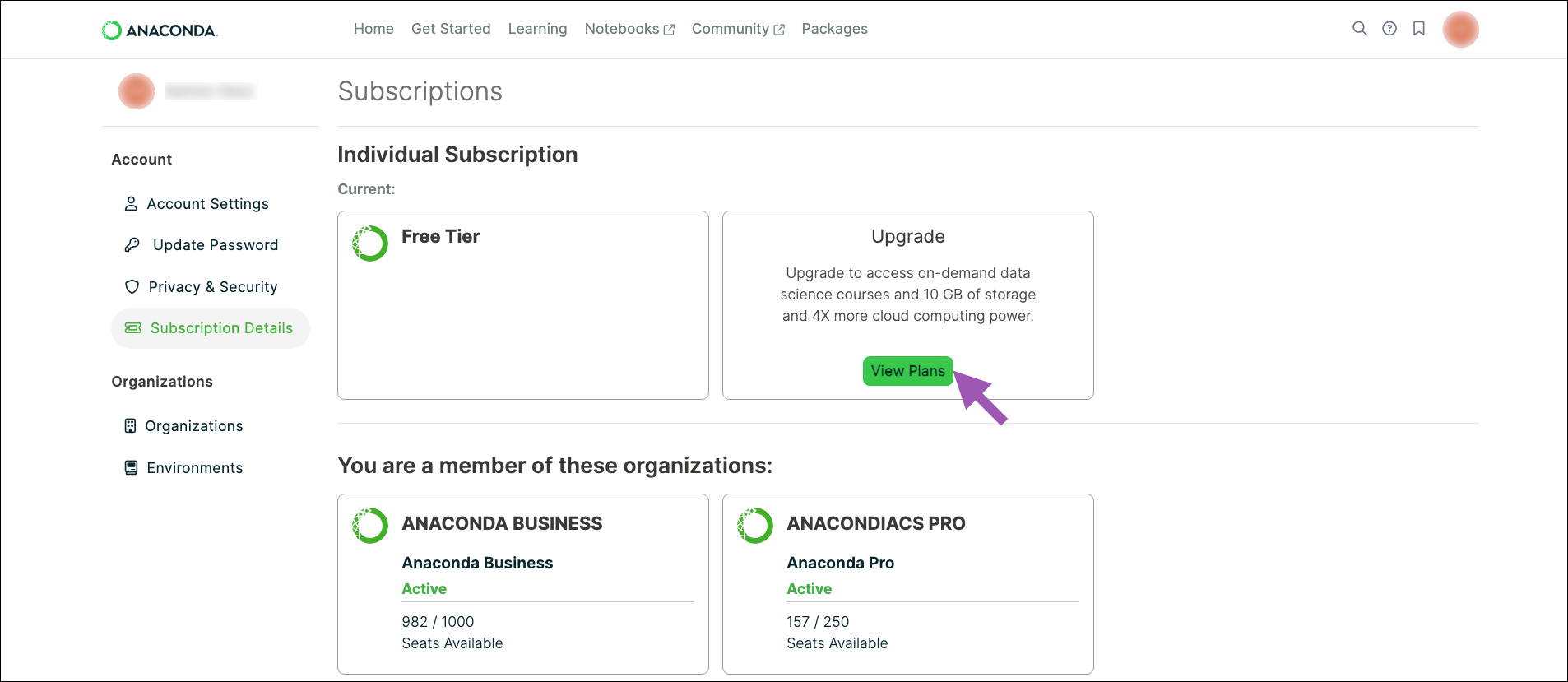
Choose a monthly or yearly payment plan, then click Subscribe beneath your preferred tier.
Enter your organization’s information and click Continue to payment.
Enter your billing information and click Subscribe.
You will receive two emails. One is an invoice for your subscription purchase. The other is a welcome email for the organization you created.
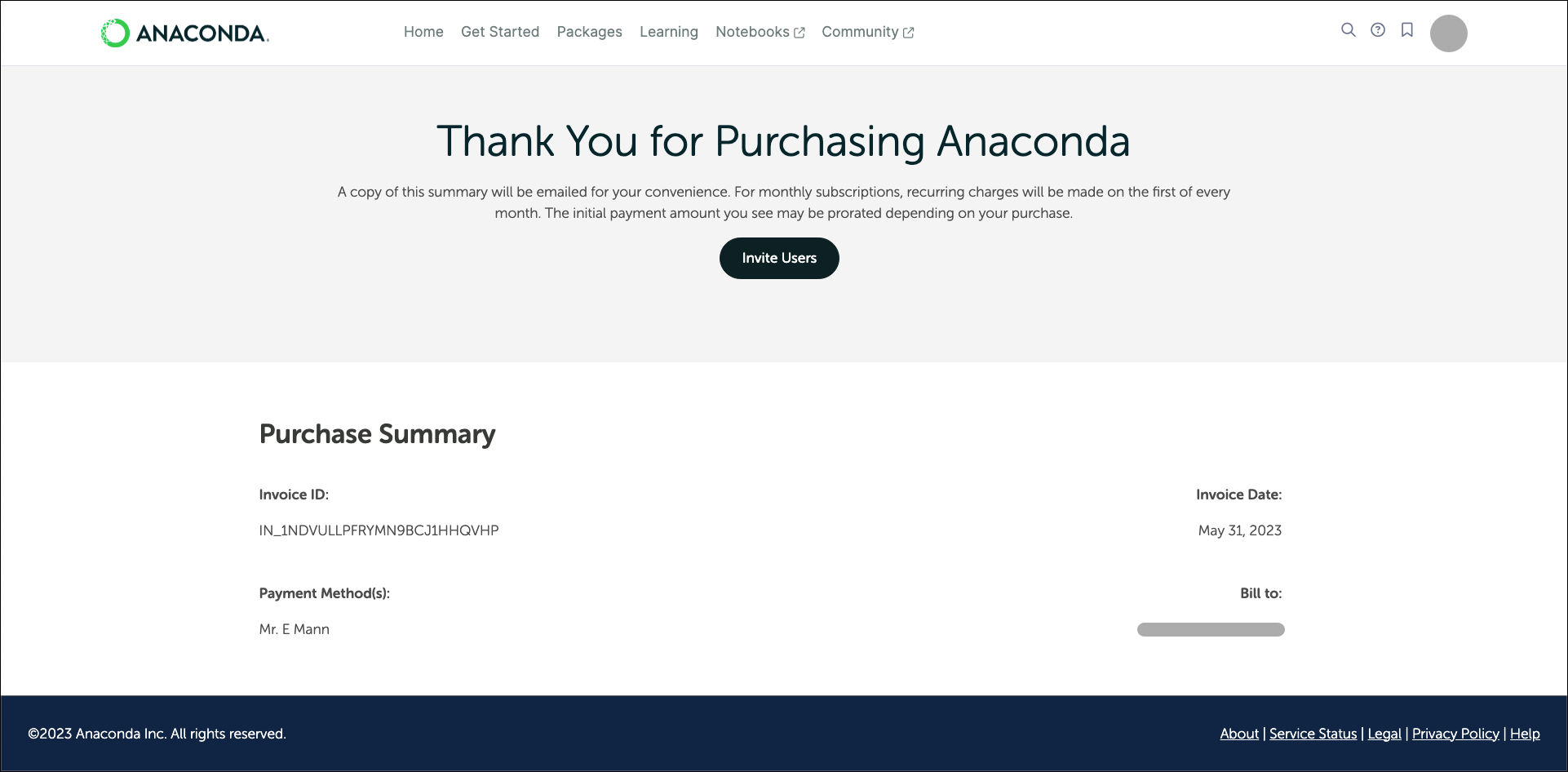
Purchasing a subscripton for your organization#
Once you have formed your organization, you will need to purchase a subscription for it. If you need to purchase multiple licenses, you can purchase a subscription with multiple seats (licenses) to manage users:
Sign in to your Anaconda Cloud account.
Open the user dropdown menu and select Organizations.
Select the organization you are purchasing a subscription for.
Select Subscription in the left-hand navigation.
Click Change Plan.
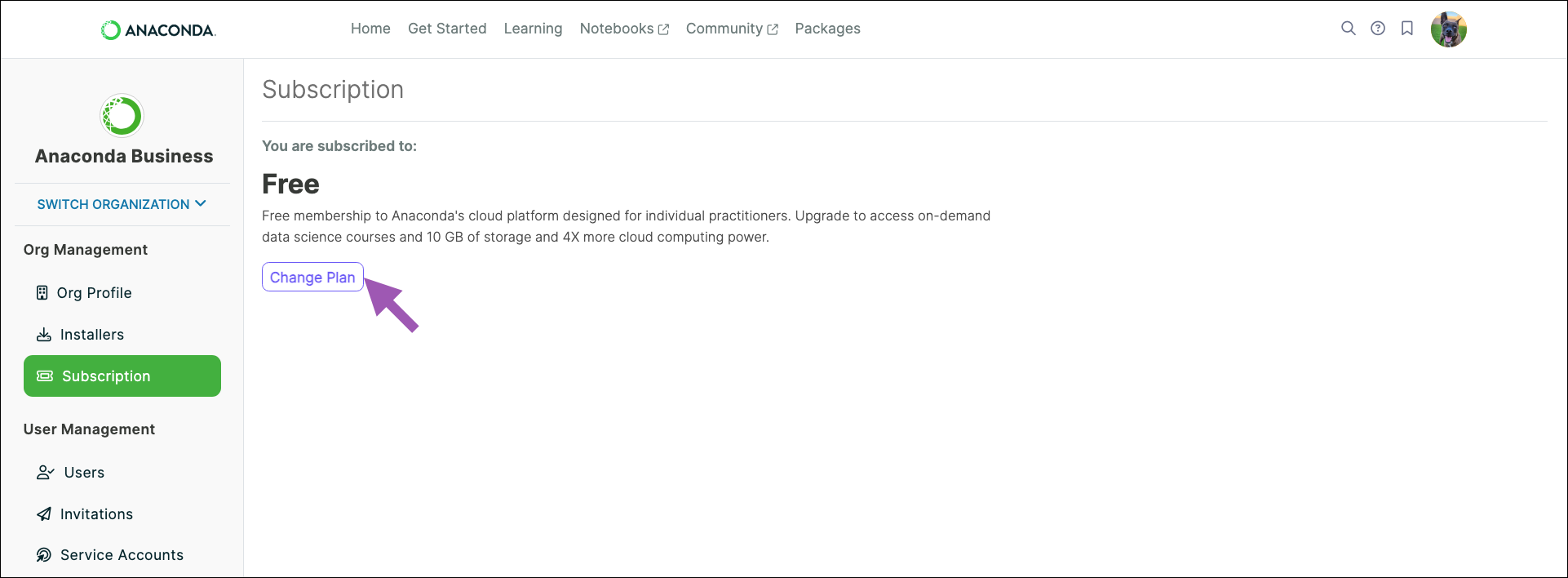
Choose a monthly or yearly subscription, then click Subscribe.
Enter a promo code (if available) and change the number of seats you would like to purchase, then click Continue to Payment.
Note
If you did not form an organization before attempting to purchase a subscription, you will need to provide the organization information now.
Enter your organization’s billing information and click Subscribe.
You will receive two emails. One is an invoice for your subscription purchase. The other is a welcome email for the organization you created.
You can now invite members and manage your organization.