Installing on Windows#
Using Anaconda in a commercial setting?
You might need to purchase a license to stay compliant with our Terms of Service. Visit our pricing page to compare tier capabilities and pricing.
Tip
More of a visual learner? Sign in to Anaconda Cloud to follow along with our Installing Anaconda (Windows) course linked below!
Installation#
Download the Anaconda installer.
(Optional) Anaconda recommends verifying the integrity of the installer after downloading it.
How do I verify my installer’s integrity?
You can verify your installer’s data integrity with the SHA-256 hash that matches your chosen installer. See the hash index for a list of installers and their hashes. For more information on hash verification, see cryptographic hash verification in the official conda documentation.
To check the integrity of the installer, open PowerShell and run the following command:
# Replace <INSTALLER-FILE> with the name of the downloaded installer file Get-FileHash .\Downloads\<INSTALLER-FILE> -Algorithm SHA256
For example:
Get-FileHash .\Downloads\Anaconda3-2023.09-0-Windows-x86_64.exe -Algorithm SHA256Go to your Downloads folder and double-click the installer to launch. To prevent permission errors, do not launch the installer from the Favorites folder.
Note
If you encounter issues during installation, temporarily disable your anti-virus software during install, then re-enable it after the installation concludes. If you installed for all users, uninstall Anaconda and re-install it for your user only.
Click Next.
Read the licensing terms and click I Agree.
It is recommended that you install for Just Me, which will install Anaconda Distribution to just the current user account. Only select an install for All Users if you need to install for all users’ accounts on the computer (which requires Windows Administrator privileges).
Click Next.
Select a destination folder to install Anaconda and click Next. Install Anaconda to a directory path that does not contain spaces or unicode characters. For more information on destination folders, see the FAQ.
Caution
Do not install as Administrator unless admin privileges are required.
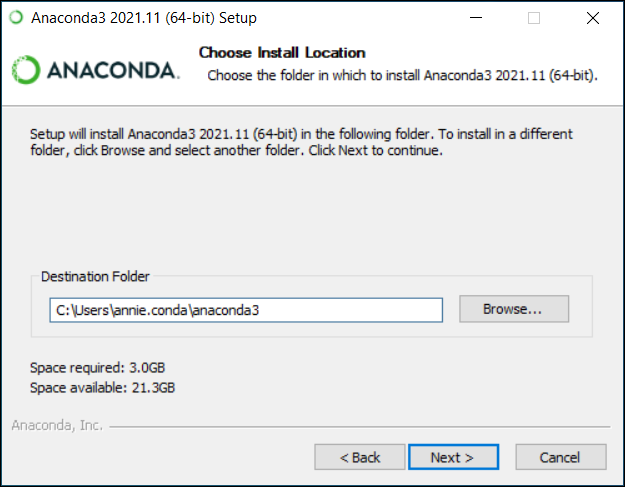
Choose whether to add Anaconda to your PATH environment variable or register Anaconda as your default Python. We don’t recommend adding Anaconda to your PATH environment variable, since this can interfere with other software. Unless you plan on installing and running multiple versions of Anaconda or multiple versions of Python, accept the default and leave this box checked. Instead, use Anaconda software by opening Anaconda Navigator or the Anaconda Prompt from the Start Menu.
Note
As of
Anaconda Distribution 2022.05, the option to add Anaconda to the PATH environment variable during an All Users installation has been disabled. This was done to address a security exploit. You can still add Anaconda to the PATH environment variable during a Just Me installation.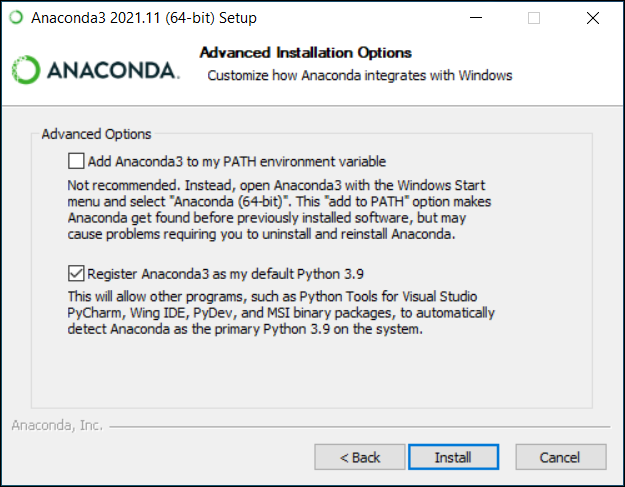
Click Install. If you want to watch the packages Anaconda is installing, click Show Details.
Click Next.
Optional: To learn more about Anaconda’s cloud notebook service, go to https://www.anaconda.com/code-in-the-cloud.
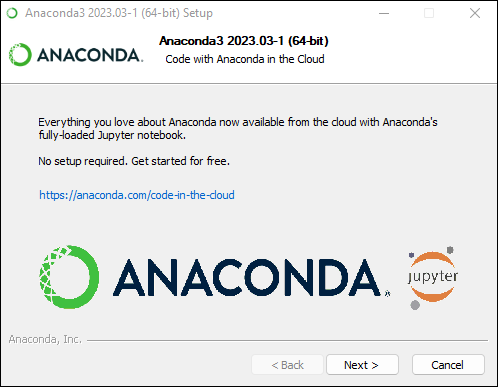
Or click Continue to proceed.
After a successful installation you will see the “Thanks for installing Anaconda” dialog box:
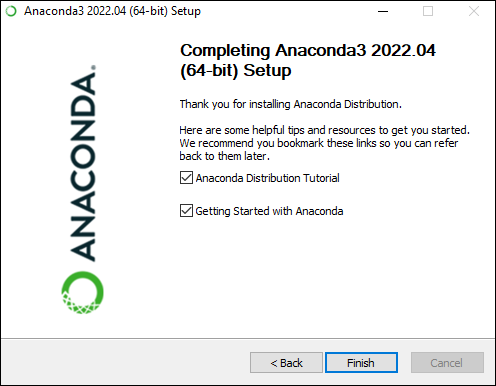
If you wish to read more about Anaconda.org and how to get started with Anaconda, check the boxes “Anaconda Distribution Tutorial” and “Learn more about Anaconda”. Click the Finish button.
Tip
If you are behind a company proxy, you may need to do some additional setup. See how to set up your proxy.
Problems?#
See Troubleshooting.
What’s next?#
Get started programming with Anaconda in the Getting started with Anaconda guide.
Visit Anaconda Cloud to start programming for FREE in a notebook. Learn how from Anaconda Learning, too!